I bet you have books all over the place: by your bed, in the kids’ rooms, in boxes, in the basement…So how are you ever supposed to remember which of the Captain Underpants books your kid already has, or which Patricia Cornwell you’re missing?
[Skip to the bit where I tell you how to use your iPhone as a barcode scanner for your books]
LibraryThing.com is a wonderful solution. You can list all of your books here, with a mimumum of effort (enter the title or barcode number, even the author’s name, and up will pop a listing that you can click on. It lets you add as much or as little detail as you need: from tags and categories to the date you bought it to where you store it, to the dates you started and finished reading it!). You can add books as you go along and always have a record of every title in your house.
The problem with LibraryThing is that, unless your parents set up an account for you at birth and assiduously updated it, you’ve got a back-collection of books that needs to be added to your virtual library.
I have, periodically, lugged a pile of books to my computer and typed in their information but that takes a lot of time and gets a little dull. (Data entry is fine when someone’s paying me, but when it’s eating into my actual reading time, I get a little cranky).
LibraryThing sells a cuecat bacode reader for $15 but I’ve never managed to get around to getting one 1, and anyway, it needs to be hooked up to your computer, so no cat-like roaming around the house nosing into corners with this feline.
Wouldn’t it be great to be able to just stroll around your house, pulling books out of nooks and crannies and scanning them right there and then?
Well today I discovered that I can use my iPhone as a scanner to upload my titles to LibraryThing.
How? How? Tell Me How!
- Download the iPhone app Red Laser for
$1.99free [update: Now available for Android phones too. Thanks to Dennis for letting me know]. It uses the iPhone camera to take a picture of the barcode and stores the ISBN (International Standard Book Number) that is built into the barcode. [click here for detailed instructions] - Email the list of stored ISBNs to yourself then copy and paste them into the “paste text” box on the import page at Library Thing. [click here for a tutorial]
- Sit back and watch as LT.com adds the books to your library (it puts them in a queue so there is some waiting, but hey. It also combs out duplicates as it goes through, and adds all the bibliographical data, so let’s not get too picky!)
Pros: Oh the time it saves! And it feeds my little techno-geek heart with glee to ‘bleep’ the barcodes and see them show up in my Library.
Cons: the barcode scanner can be a leeettle temperamental. I’m working on figuring out the best combination of lighting/distance/karma.
- actually, I did have a cuecat reader when they first came out. I think I got it free from Wired magazine, or something, but it wasn’t very good and I think Library Thing was just a glint in the postman’s eye at the time. I still picture, with regret, the box of Things To Give Away To Charity, with the cuecat nestled in the top. It went in and out a few times until I decided in a fit of ruthlessness, that I was never going to use it. D’oh! ↩

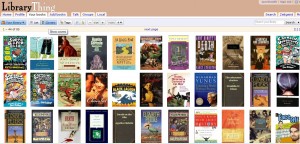
All I need now is an i-Phone…
Of course, it might be available on other phones with a camera too…
Thank you! That is brilliant! :)
Update: Don’t know how long it’s been there, but Red Laser is available on the Android Market (free, of course). Don’t know how long it’s been there, but I just now stumbled on this post, anyway.
Cool, thanks!
Exactly what I was looking for. Thank for writing this.
I’ve seen discussion also of iCody which is not cheap [$8] but which apparently does this likewise and without any problems. I don’t know if it works directly with LibraryThing as easily as it seemed to for the reviewer = “Most of the apps, like Red Laser, are oriented toward shopping and you can make a list of your books, but it’s a bit of an effort to get them into your mac in form that’s useful.
I ended up buying iCody, and it works extremely well. Unlike Red Laser or ATT’s app, it doesn’t use the scanned bar code to look up products. It keeps it and then you can export them directly into any text entry box on any application on your Mac; NOT an import, it actually types it in for you. Not only that, but it can do it in real time if you have an open application like DL2 or Librarian Pro. You just point your iPhone at the code, it enters the text, hits return, and these applications look up the UPC or ISBN and enter all the info for you. Just like scanning at a market, and just as fast. Librarian Pro does them one-by-one; DL does them in a batch. So you can walk around the office scanning everything without going back to your computer. Really magical.
It will also send the scanned code into any browser on the iOS device so that you can search in certain locales and aren’t just limited to Amazon, as in so many of the freebie scanning apps.”
I have an app on my galaxy s2 that will scan the barcode on almost any modern book and look up the title author and other information then keep a list in the phones memory. Is there a way of synchronizing that app with library thing? It would be nice to have all the books I have entered before in my list on my phone and the new ones I am adding with my phone in my library thing list? The name of the APP is “MyBookDroide”
Dann
Honestly, the best place for this question would be over at the LibraryThing message boards. Good luck!