1. Buy the app, if you haven’t already. (It’s by Occipital, and it costs $1.99 is free in the app store.)
2. Run the app. Select the little lightning bolt in the bottom of the screen, to start the scanner.
3. Before you point the phone at anything, flip the little switch at the bottom of the screen that defaults to “multiple off” (this will make the process faster. If you do not do this, the phone will stop and try to look up every item as you scan it. What you really want to do is simply collect a list of barcode numbers. ‘Multiple on’ mode does that.)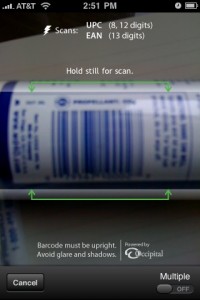
4. Now grab your book and flip it to find the barcode. Turn it so that there is no glare or shadow on the barcode and hold the phone a few inches away from it. Position the arrows so that they bracket the main part of the barcode. They should turn green. Now hold still and the phone should chirp or beep or buzz, to let you know it has scanned it. A series of numbers will appear under the picture, which should correspond with the numbers under the barcode. 1
5. Scan your next book. You’ll hear the beep/buzz (depending on whether or not your speaker is on) and the numbers under the picture will change.
6. Repeat this as often as you like (I would recommend doing a trial batch with four or five numbers the first time).
7. When you’re ready to stop, click “Done” on the bottom left of the screen. This takes you to a list of ‘scanned items’.
8. Click on the ‘arrow in a box’ logo that means ‘send me somewhere else’ on your iPhone. Then, email the list to yourself. (this step is necessary becaus I could not find a way to simply copy and paste from this screen).
9. Open your email program, find the new email, and copy all the text from the body. Don’t worry, Library Thing is smart enough to realise that the list numbers before each barcode number can be ignored.
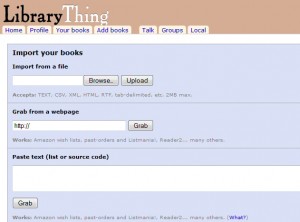 10. Open LibraryThing.com’s upload page 2. Paste your list into the “paste text” box, press ‘grab’. Go and do something more interesting while LibraryThing.com looks up all thei nformation and adds your books to your library. It puts them in a queue, so it’s not instantaneous, but they will be added. (It also allows you to add a batch of tags at this stage, so its not a bad idea to scan all your mysteries together and all your kids’ books in a batch).
10. Open LibraryThing.com’s upload page 2. Paste your list into the “paste text” box, press ‘grab’. Go and do something more interesting while LibraryThing.com looks up all thei nformation and adds your books to your library. It puts them in a queue, so it’s not instantaneous, but they will be added. (It also allows you to add a batch of tags at this stage, so its not a bad idea to scan all your mysteries together and all your kids’ books in a batch).
- Tips for getting the scan to ‘take’: I lay books down on a table and held the phone in two hands above them. This eliminated the crazy shake I seemed to develop every time I used the app. Also, if you are having trouble getting it to see the barcode, try angling the phone towards and/or away from the book slightly. ↩
- This tutorial assumes you already have a LibraryThing account and have logged in ↩

Thank you, thank you, thank you! I found out about RedLaser yesterday from my hubby who was hoping to save some money. Naturally, to test it out I scanned a book. Wow! It was quick. So, that got me thinking about using it with my LibraryThing Account. I, too, have the CueCat, but I am a teacher and have a bazillion books which are not near my computer! So I Googled using iPhone with Red Laser to for LibraryThing and found your post! I tested it and it worked perfectly (except for the longgggg wait in the queue of LT). I will finally have my tubs of books scanned and inventoried. LOVE IT!
So glad it helped. Now just wath out: it’s addictive, and you might find yourself buying more books to scan when you’re done! ;)
I don’t get it. Most of the time there is a UPC bar code but Red Laser does not read the full code. Only the main bar code, not the additional part on the right. As a result, library thing cannot find it. I found a more modern book that had a separate barcode for the ISBN, and that worked. But what do I do for the older books that only have the UPC code? That does not work.
OK, I think I have more information. A modern book has the EAN13 on the inside cover, which is the ISBN and it scans OK.
The problem is older books, which have a UPC. In my case I see a book with the UPC, followed by an EAN5 suppliment. Now current books talk about the UPC haveing the ISBM encoded and the EAN5 having the suggested price. My problem is, that many old books have a UPC with the suggested price encoded, and the EAN5 has the added digits of the ISBN. I cannot get Red Laser to read both the UPC and EAN5 and get the ISBN out of that. It only wants to read the UPC, but with the suggested price it cannot find the books.
Any suggestions?
Hmm, i haven’t been able to replicate this problem. How old are the books?
I’ve tried with books that have just the bar code, and also the price extension. If the book is in the Amazon catalogue or the Library of Congress catalog it should find them.
Are the books from foreign markets?
No, they are standard books. The price is in the normal UPC. The data is in the extention. For example: Hitchhikers Guide to the galaxy, Pocket books, $3.50, Printed Oct 1981. ISBN 0-671-47709-9 (No Barcode)
UPC: 0 76714 00350 EAN5: 47709 (Two Barcodes)
I see this a lot in my books. The price is in the UPC. The ISBN for a scan needs both the UPC and the EAN5 extention. Those books do not have the separate EAN13 which has the whole ISBN Number.
I cannot get Red Laser to read both the UPC and the EAN5 (They are right next to each other.) Any suggestions?
Excellent choice of example — you chose my favourite ever book, and yes, I am old enough to remember it first time around (just).
I was in the UK then, so I don’t have the same edition, but I DO have Dirk Gently’s Holistic Detective Agency from Pocket Books in 1987 and WAS able to replicate your problem.
The barcode on the inside cover worked, but the one on the back just identified it as a Pocket Book, then RedLaser brought up random books for me to look at.
I think it’s a feature of how the publishers handled UPCs and ISBNs back then and you might be sunk if there is no barcode on the inside cover. With more modern books you don’t need to read the extension, just the main bar code because, as you say, the ISBN is built into it now.
Hopefully enough of them will work that you can just make a small stack of books that need to be entered by hand.
Best wishes,
Julie
Yeah, I kind of wish that the newer bar code readers, once they fail on a barcode, would read the extension and try to find the book that way. Otherwise I have a LOT of books to look up by hand. Ugh.
hi i have an iphone that i got in the uk but now i live in canada, but when i use redlaser in canada it still gives me the uk price. dose anyone know how to change this??????
Not sure, Mike.
Best bet would be to contact RedLaser directly, I think.
Thanks for the post! Do you happen to know if other barcode-scanning apps have the same ISBN-exporting functionality? (Like what about pic2shop?) Would love to hear your response before I start buying programs…Thanks!
Thanks for the tip. I found that you can also use RedLaser to scan and import into Shelfari using mostly the same steps, differing at step 9:
9. Open the email and copy the link “View the entire list” which appears below the list of scanned items
10. Go to the Import Books link from your Shelfari account: http://www.shelfari.com/addbooks
11. Paste the link into the “Import from a Web Page” field and click “Import”
Also, it appears RedLaser is now free, so there’s no reason not to give it a shot.
Anyone know of a way to access one’s LibraryThing account remotely on an iPod Touch? Is there an application for that?
Thanks for posting this addition…
Further research tells me: a) LibraryThing has an app in the works, but it’s not available yet, but b) one can always pull up the LibraryThing website through the iPod/iPhone web browser anyway. It works.
This is great! But I can’t seem to get it to work. When I paste the list into the text box I get an error message: “Problem: No valid ISBNs found.” Even if I just type in a title it doesn’t work and gives the same error message. Are you getting a list with ISBNs from Red Laser? How do I get that emailed to me?
I think I figured it out! Although cutting and pasting the text of the email doesn’t work, the email comes with a file attached (raw-barcodes.txt). I just saved and uploaded that file to librarything and that worked fine.
I tried doing this, but, when I click on the ‘arrow in a box’ logo, the only option I have is to ‘create & share QR code’.
There is no option for me to email the list.
?
Why isn’t the UPC code in the redscan listing. When I try to upload it says no UPC code. Can you help.
The Red Laser Scanner is now free – and works amazingly easily!!
Hmmm, maybe something happened in a recent update of RedLaser that changed things. I’ll take a look and see what I see in mine…
Sometimes, if it’s an older book or a foreign book, the ISBN doesn’t have the right information in it for this to work. If it’s a rare book, LibraryThing might not have the information, either….
Thanks so much for the tip! I moved recently and am in the process of organizing my study. This will help greatly in setting my a new Library Thing account.
Hey Julie, thanks for this post! I loved it! I was researching how to barcode-scan my books using iPhone and update my LT and your post popped. Thank you, thank you, thank you… I have linked your post to my blog entry – I hope this is OK. :)
You’re welcome. Just don’t blame me for your new addiction ;)
Hi Julie,
Heads up–I was having a problem similar to Eileen above, but not getting the .txt file she refers to. I emailed RedLaser and was told that feature is no longer available on their new, “upgraded” app, which makes the process you describe impossible–the app no longer saves or transmits via share ISBNs. But the rep also said they’ve been getting requests to re-instate this function–so if you or anyone reading this wants it back, let them know at support@redlaser.com and/or leave a review on their new app.
What you need to do with the app as it exists today (2012-01-05) is go into the settings and turn OFF the “Local Search (GPS)” and “Automatic Search”. Then make sure you use the multiple mode as in the instructions. Since automatic search is off, what you get when you click the “done” button is a list of ISBNs, not a list of book titles.
In the “history” list, DO NOT click on any of the ISBN’s as that will cause them to be looked up and replaced by the title/author information. Just click on the “edit and share” button at the top right. Then choose all the scans that are ISBNs (I got a few “50799” type numbers, ie the price codes next to the ISBNs along with my ISBNs), and then click the “Share” at the bottom left. Then click “E-Mail”. A screen for sending email will come up; you can then send it to yourself OR you can just select and copy the list of ISBNs from the body of the email, and go to the LibraryThing website using the iPhone browser, and paste them into the right place as described in the original instructions. You can then go back to the redlaser app and just cancel the email; you are just using the share via email function to get a place where you can select/copy the ISBN codes.
I can’t make my new red laser read in British pounds
Hmm, I’d suggest you contact the Red Laser people directly and see if they support non-US currencies. They may not ;(
http://support.redlaser.com/
Julie
I tried what mrman suggested, but it’s still looking the ISBNs up and giving me a list of titles.
As the redLaser support is telling, there is no longer a “send ISBN” possibility. Any other apps which can do that?
This is just awesome. I’m transferring an entire library and suddenly find I can have an online library. I’m just giddy with excitement. This tutorial was excellent. The only step I struggled with a bit initially was #10, where to find the import screen. Not too difficult, though.
For some asking about currency, I wonder if changing your currency type in Amazon would fix it?
Wouldn’t it be a dream if you could get an average used priced to get an insurance collection amount to add to your itemized list of valuables? Would LOVE, LOVE, LOVE this feature to the program!
How do you get it to scan the barcodes?
Ooo, that would be a good feature.
I heard that GoodReads stopped offering a tie-in to Amazon’s database because of A’s change in terms. Anyone had any problems with LibraryThing?
Oh no!! You’re right. That stinks. Will research alternatives.
But wait! If you have the older version of Red Laser (now known as RLClassic) you can still do all this stuff.
The new version of RedLaser will not overwrite your copy of RLClassic, so just search your phone Ann’s you may find it.
You know I did notice that RedLaser seemed to have disappeared from my phone recently and I downloaded the new one, assuming I had messed up. The reality is, they changed the old app’s name, so searching for “red” did t bring it up (and yes, I’m aware that I have too many apps on my phone and am a bit disorganized. That’s why I need a smart phone!)
I think you may need to get a
Copy of RLClassic, not RedLaser. Will amend the article to highlight this point.
Thanks for sharing this. I just noticed this too. Luckily I have a copy of the old version, now known as RLClassic, which still seems to do the job. Will email them though. Thanks for the contact info.
Thanks for sharing this method. I’m off to try it out myself.
Thanks for the great advice. I got it to work using the old version. I tried the new version but couldn’t get it to stop looking up the titles. I tried turning off automatic search, but that didn’t work. It looks like it keeps just the isbns until you hit done. Then it converts them to titles. Let me know if you have any ideas.
Thanks!
It works with the new RedLaser.
I had to amend the process just a bit though.
I had to actually download the attached .csv file, convert the first field to a number format without decimal places and then simply paste that column into librarything.com’s Import Books “Paste Text” field, as described.
Then it worked beautifully.
Thank you so much! You totally made my day!!!
Hi
I have been trying to find the red laser app for my android phone to use with LibraryThing. I can’t seem to find the one you refer to by Occipital.
Any suggestions?
Thanks