You want a blog, and lots of people recommend WordPress, but you’re are finding it all a bit confusing That’s fair, because the blogging tools are quite powerful and have LOTS of options built in.
Happily, you can start small with a basic blog (ignoring most of the options on the screen to start with) and I’m going to show you how:
First, we’ll decide whether you want/need a WordPress.com or WordPress.org site.
Secondly, I’ll assume you’re going for the WordPress.com option and walk you through that.
WordPress.com or WordPress.org
or Do I Need Webspace Of My Own?
If you simply want a space on the web to call your own, post your thoughts, maybe put up some pictures, then you’re probably a great candidate for a WordPress.com account.
WordPress.com is hosted by Auttomatic (the company that makes it) meaning:
- It is free
- You don’t need to buy webspace
- You don’t need to know anything technical
With a WordPress.com blog, you can not monetize your blog (i.e. put ads on it or sell things from it). If you want to make money on your blog, then you need to think about buying web space and downloading the (free but kinda complex) blog software from WordPress.org.
What If I Start Small But End Up Wanting To Make Money Blogging?
As you grow and gain experience, you may ‘outgrow’ your WordPress.com blog and its limitations. The good news is it is relatively simple to export your WordPress.com blog and import it into whatever platform you end up using. For personal blogging, however, WordPress.com is probably going to suit you fine, possibly forever.
Getting Started With WordPress.com
First you’re going to need a username.
Go to WordPress.com and click on the “Get Started Here” button.
This takes you to a page where you can sign up for your blog.
Choose a name for your blog. Your address will look like this “http://blogname.wordpress.com”. If you care, and don’t mind spending $17 a year, you can use the drop-down box and register a unique domain for your blog (so, for example, this blog’s address is “www.julieduffy.com”, no mention of ‘wordpress’ anywhere). Unless you’re building a brand or really care about being seen as tech-savvy, save your money and just fill in a blog name. You can change it later if you change your mind.
Your username cannot be changed, so don’t pick something you’re going to hate later.
After you’ve chosen your password and told them your email address, you can ignore everything else on the page. Scroll down and click “Create blog”. Don’t sign up for the upgrade yet. There’s no need. (Try before you buy!).
The first page you’ll see after sign-up looks like this:
What’s all this about? It’s about confusing you, that’s what. Not really, but it is WordPress trying to be all ‘social network’ and encouraging you to find other blogs to follow. That’s probably not why you’re here right now. You just want to blog, baby! So ignore all this stuff.
Instead, click on the header that says “My Blogs” (yes, confusingly, you can have multiple blogs associated with your username – say you want one blog all about your Troll doll collection and another about your experiences as a back-packing county & western star). When you click on “My Blogs” you’ll be taken to a page where you should see the name you chose for your blog. Click on it.
Now you are at the WordPress Dashboard. Next time you log in, this is where you will go, and it is the heart of your blogging set-up. It’ll look like this:
You’ll need to get to know your dashboard but the good news is that, for now, there are only a few parts that will concern you:
Posts
Pages
Appearance
But before we even worry about them, there are a couple of things you should do straight away.
First Things To Do
Click on the place where it says “1 post”, right in the central area of your screen. That will take you to a page like this:
Click on the title of your first post that the WordPress folks have helpfully placed on your blog. (It’s called “Hello World”.). As well as telling you how to add a new post (we’ll get to that in a moment), it offers you your first look at the window you will see whenever you want to add a new blog post.
Start by deleting “Hello World” and entering your own title.
Then delete all the text and type your first post. (it doesn’t have to be ground-breaking or even intelligent. Just type anything.)
Now you have a choice. You can make your post go live, by clicking ‘update’ (over on the right) or you can instead click on ‘preview’. This will open a new window and show you what your blog looks like. It’s going to look pretty boring as you haven’t dressed it up yet, but don’t worry about that yet. You can choose a theme and update the appearance later.
Once you’re happy with your changes, hit ‘update’ and you’re up and running.
Blogging With WordPress.com Series
Things you are going to want to do soon:
- Logging Back Into WordPress.com
- Post your next blog entry
- Change the subtitle of your blog from “just another wordpress blog” to something smarter (or nothing)
- Change the appearance of your blog (select a theme)
- Customize your ‘about page’
- Get to know your dashboard better
- Learn how to upload pictures
[links to these articles will go live as I write them.]

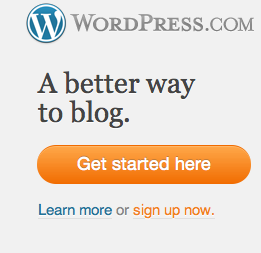
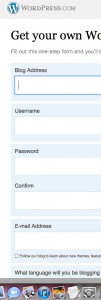
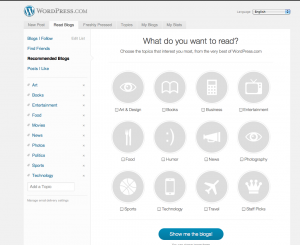
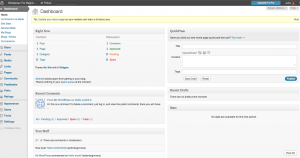
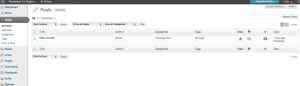
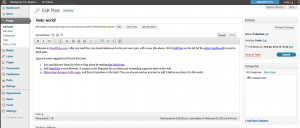
4 comments
Comments are closed.