If you’re lucky enough to have a Kindle (or one of the new Kindle 2s that come out tomorrow), there is no need to go spending good money to put your own content on there.
If you have PDFs, HTML docs, word processor documents that you’d like to carry around on your Kindle, you can either pay 10c a doc to have Amazon convert and email them to your Kindle OR you can use this handy, free method.
[UPDATE 1/3/12 – Amazon has announced the latest Kindle format will move away from the Mobi format. Find out more at the Amazon Digital Publishing site]
STEP 1
Download the free Mobipocket eBook Creator software. Install it and fire it up. (Update 1: Txvoodoo, in the comments, suggests downloading the Publisher version rather than the Home Version. That’s the one I used. It gives you more options, and of course a little more complexity, but it’s still simple to use. Update 2: Just discovered calibre for ebook conversion and library management. I like it. Read my thoughts on Calibre).
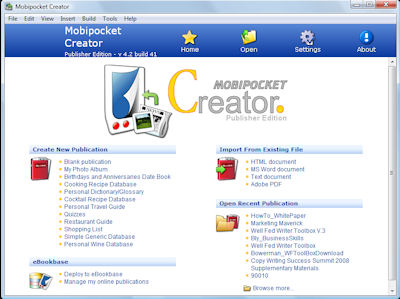
STEP 2
Select the file type of your original document (Word, PDF etc.) from the top right group [“Import File Type”].
Browse to the file on your computer, then click on ‘Import’,
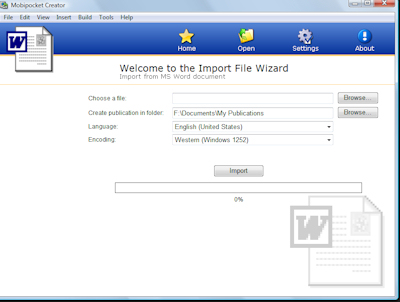
Mobipocket imports the file but you’re not quite done yet.
STEP3
After importing, you should arrive at a screen like this:
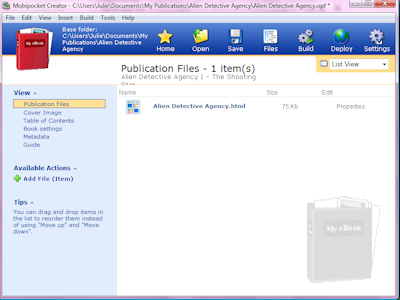
Your publication’s title appears in the main pane. In the left sidebar are links to things you can change about the ebook: you can add a cover image, table of contents, and metadata (that is, information that is not printed in the book, but will show up in libraries and on readers, such as publisher, author, publication date, etc). You should modify as much or as little as this as you need. If yours is a document for your own use, and this is your first time through, just make sure it has the right title and author in the ‘metadata’ settings and move on.
STEP 4
On the same screen as Step 3, click on “Build” in the top tool bar. The program will give you this screen:
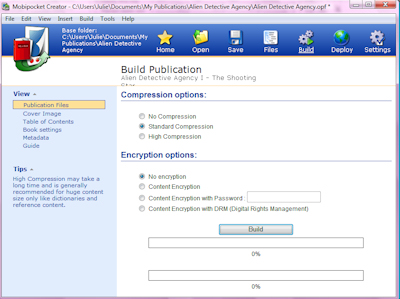
You can choose more or less compression and you can choose to encrypt or password protect your book if you want. First timers/Personal users: just use the default settings and click “build”.
STEP 5
All going well, you should end up at a screen like this.
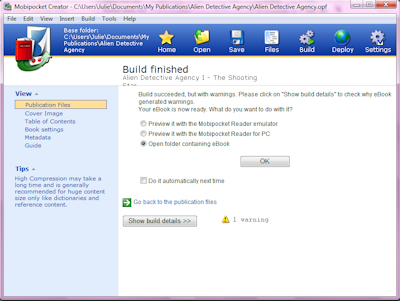
Make sure “Open folder containing eBook” is selected and click “OK”.
In that folder you’ll find various versions of the file. The one you need for the Kindle is the one with the PRC extension.
Make note of where this folder is (so you can find it again), plug in your Kindle and drag the PRC file from this folder over to the ‘documents’ folder on your Kindle.
NOTES
I’ve found some odd formatting issues occasionally– page breaks not observed, justifications changed — but it’s nothing that bothers me as a casual user. If I was publishing for profit I’d have to figure out the optimal settings, and maybe I will some day. For now, though, I’m just happily converting, dragging and reading.

The Kindle is actually quite classy; it’s like a convergence of old school and new school technology
I love it. I’ll even miss the odd shape of the Version 1.
Might wanna tell folks that when they’re installing, choose the “Publisher” version when given the option – it makes a difference! :)
DOH !!!!! :- ( ?
Thanks! I will update the article.
Nice article. I was thinking about getting a Kindle or Sony EBook reader before but did not want to be forced to spend $10 per book to download them. The new kindle claims to use PDF files though…So would that mean that no conversions are necessary?
Thanks.
You aren’t “forced” to spend $10 a book, as such. I’ve bought books cheaper than that, and the ones that are $9.99 are usually ones that are new and would cost much more than that in hard copy.
I believe the Kindle 2 still requires conversion, although to be honest I haven’t tried just dragging a PDF over. I’m pretty sure that won’t work but I’ll try it next time I plug it in (which isn’t often: one of my favorite features of the Kindle is that you don’t have to plug it into your computer), but you can have Amazon email them to your Kindle (saves you connecting it to the computer) for 10 cents a time. The quality of the end product depends a lot on how the PDF was created in the first place (for example, if the creator didn’t use things like styles and page breaks, it’s hard for the converter to make sense of it and you get something that is a little less pretty than a well-done document).
Converting PDFs using mobipocket doesn’t take long (a few minutes). It’s not the most elegant solution, but PDFs aren’t a very elegant solution either. Everyone should be creating XML files, so that they can easily be converted for other formats…(Sorry, not helpful. Climbing off my soap box now).